| 일 | 월 | 화 | 수 | 목 | 금 | 토 |
|---|---|---|---|---|---|---|
| 1 | 2 | 3 | 4 | 5 | ||
| 6 | 7 | 8 | 9 | 10 | 11 | 12 |
| 13 | 14 | 15 | 16 | 17 | 18 | 19 |
| 20 | 21 | 22 | 23 | 24 | 25 | 26 |
| 27 | 28 | 29 | 30 |
- 부르트포스
- 그리디
- 프로그래머스
- BFS
- 백준
- dfs
- NeuralNetwork
- 풀이
- C++
- 플로이드와샬
- 캡스톤정리
- Swift
- 백트래킹
- 알고리즘
- dp
- 실버쥐
- Docker
- Greedy
- 문제풀이
- Node.js
- Stack
- 탐색
- ios
- Blockchain
- Algorithm
- sigmoid
- 그래프
- DeepLearning
- ReLU
- mysql
- Today
- Total
개발아 담하자
[iOS/Swift] Google 계정으로 로그인하기 본문
iOS 에서 Google 계정으로 로그인 해 봅시다~!
구글 계정으로 소셜 로그인을 하려면 firebase 와 연동이 필요합니다.
Firebase 프로젝트 설정하기
구글 파이어베이스 콘솔 창에서 새 프로젝트를 생성합니다.
console.firebase.google.com/u/0/
로그인 - Google 계정
하나의 계정으로 모든 Google 서비스를 Google 계정으로 로그인
accounts.google.com

생성한 프로젝트에서 iOS 프로젝트 추가를 누릅니다.
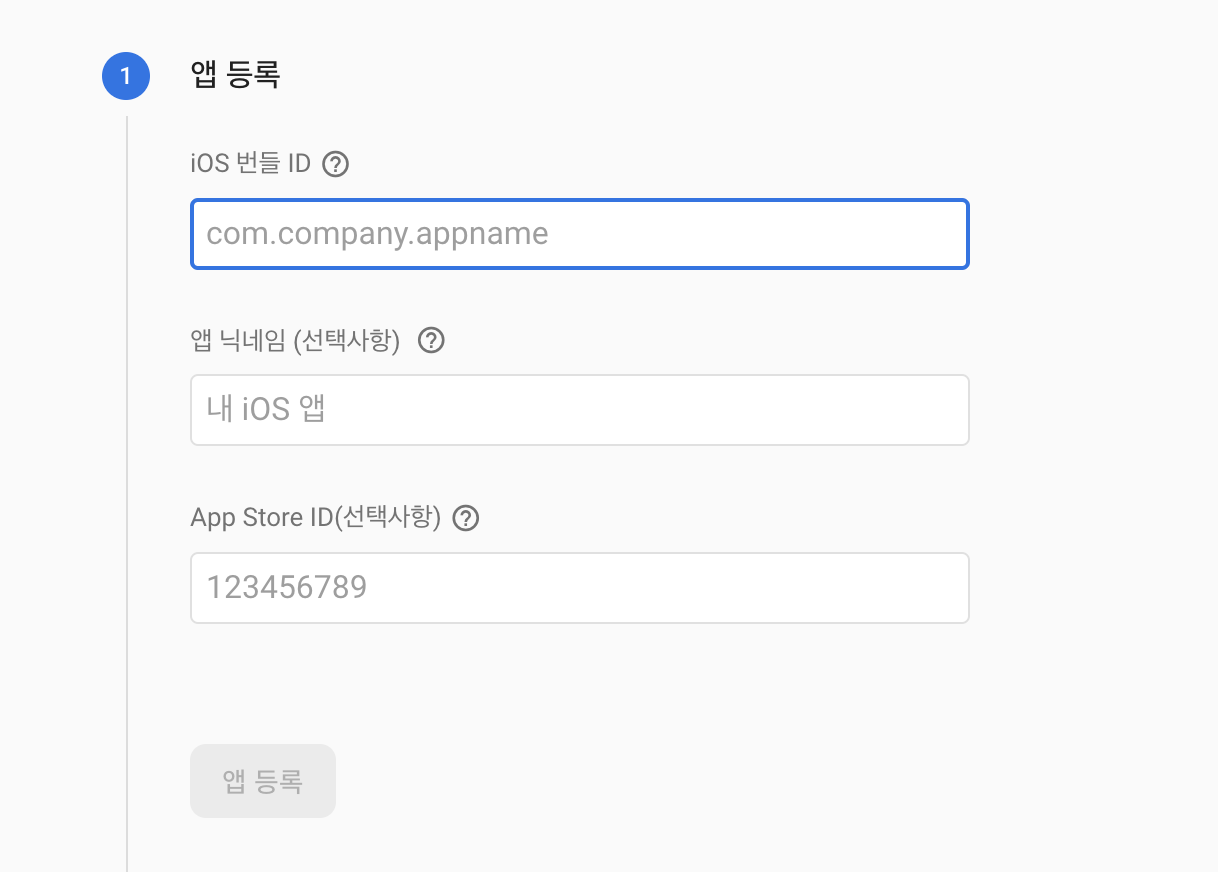
자신의 프로젝트의 앱 번들 ID를 입력합니다. 그리고 다음 버튼을 눌러 GoogleService-Info.plist 파일을 다운 받습니다.

다운 받은 GoogleService-Info.plist 파일을 자신의 프로젝트로 복사합니다.
Google 로그인 사용 설정하기
아까 생성한 파이어베이스 프로젝트 내에 들어가 'authentication - sign in method' 페이지로 들어갑니다.

google 탭을 눌러 '사용 설정' 을 눌러 구글 로그인 허용을 합니다.
여기 까지 완료 하면 파이어베이스 프로젝트 설정은 끝납니다.
라이브러리 설치하기
pod 'Firebase/Core'
pod 'Firebase/Auth'
pod 'GoogleSignIn'위 세가지 라이브러리를 설치합니다.
URL 등록
아까 프로젝트에 추가한 GoogleService-Info.plist 에서 REVERSED_CLIENT_ID 부분을 복사합니다.
target - Info 탭에서 URL Types 를 추가하고, URL Schemes 에 앞서 복사한 내용을 붙여넣습니다.

AppDelegate.swift 설정하기
모듈 Firebase, GoogleSignIn 를 import 하고, GIDSignInDelegate 를 추가합니다.
import Firebase
import GoogleSignIn
@main
class AppDelegate: UIResponder, UIApplicationDelegate, GIDSignInDelegate {
..
}didFinishLaunchingWithOptions 메소드에 firebase 와 google login 연동을 추가합니다.
func application(_ application: UIApplication, didFinishLaunchingWithOptions launchOptions: [UIApplication.LaunchOptionsKey: Any]?) -> Bool {
FirebaseApp.configure()
GIDSignIn.sharedInstance()?.clientID = ""
GIDSignIn.sharedInstance()?.delegate = self
return true
}이 때 clienID 값은 GoogleService-Info.plist 에서 CLIENT-ID 값을 복사해 붙여 넣습니다.
func sign(_ signIn: GIDSignIn!, didSignInFor user: GIDGoogleUser!, withError error: Error!) {
print("User email: \(user.profile.email ?? "No email")")
}
sign 메소드는 구글 로그인에 성공했을 때 실행됩니다. 성공시 user email 을 프린트하도록 했습니다.
여기까지 AppDelegate.swift 파일 설정 끝!
LoginVC 설정하기
import GoogleSignIn@IBOutlet var signInButton: GIDSignInButton!모듈을 추가하고, 구글 로그인 버튼 GIDSignInButton 을 추가했습니다.
(스토리보드로 추가: UIView 추가 -> 클래스 명을 GIDSignInButton 으로 변경 -> IBOutlet 연결)
GIDSignIn.sharedInstance()?.presentingViewController = selfViewDidLoad() 메소드에 presentingViewController 를 입력하면 끝!

제대로 구글 로그인에 성공하면 AppDelegate.swift 파일의 sign() 메소드에서 user email 이 출력됩니다.

'📱 iOS' 카테고리의 다른 글
| [Swift] 의존성 주입 (DI) 이란? (3) | 2021.07.21 |
|---|---|
| [iOS/Swift] Unit Test 란? (0) | 2021.07.19 |
| [iOS/Swift] UIFontPickerViewController 를 사용해 폰트 바꾸기 (0) | 2020.10.09 |
| [Swift] Property Observer 의 didSet, willSet 사용하기 (0) | 2020.09.25 |
| [iOS/Swift] NotificationCenter 사용하기 (0) | 2020.09.18 |

